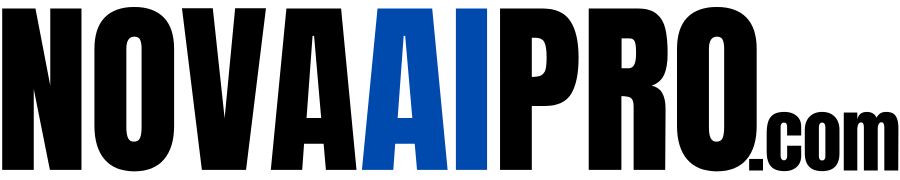Step 1: Sign Up for VideoGen AI
To begin, visit the VideoGen website through the link provided in the description below. Once there, click the red “Get Started” button to register for an account. You can sign up using either your email address or Google account for quick access.
Step 2: Select the YouTube Video Template
Once you’ve logged into VideoGen, you’ll be directed to the interface where you can start creating your video. VideoGen offers various templates designed for different types of videos, including animated story videos. For YouTube automation, choose the YouTube Video Template.
Step 3: Create Your Script
The next step is to outline your video. In the prompt section, type in a brief description of what your animated story video will be about. For example, you can create a story about a boy and his dog by entering a command like, “Create an animated video about a boy and his dog.”
You can adjust the script length on the right side (short, medium, or long). Select the desired length and then click Generate Script to continue. VideoGen will generate a script based on your input.
Step 4: Review and Adjust Your Script
After generating the script, read through it to ensure it matches your vision. If everything looks good, scroll down to select an AI voice. You can choose from a variety of female and male voices. Once you’re satisfied with the script and voice selection, click the Continue button.
Step 5: Set Video Preferences
Now it’s time to configure your video settings. For YouTube, select the Landscape 16:9 aspect ratio, which is the standard for YouTube videos. VideoGen offers a special feature: it can generate cartoon-style images for each scene of your script, bringing your animated story to life.
Next, choose the scene pacing (fast, medium, slow, or very slow). For a slower-paced video, select Very Slow to change scenes every 20 to 40 words. Then, click Animate Video, and VideoGen will start creating your animated video in just a few minutes.
Step 6: Edit Your Video
Once your video is generated, you can take advantage of VideoGen’s editing features. You can:
- Change the background music: Select from copyright-free music or upload your own audio.
- Edit captions: Customize the text color, size, and style of your captions. You can adjust the font size, position, and background color to ensure your text stands out.
- Modify the AI voice: If you’d like to try a different voice, you can choose from various male and female voices.
Step 7: Preview and Finalize Your Video
Once all edits are made, preview your video. For example, if you’re creating a story about a boy and his dog, the video may look something like this:
“If you’re thinking about creating an animated video about Max and Buddy, remember to capture those little moments of joy, the challenges, and the unwavering friendship. Because at the end of the day, it’s not just about the boy and his dog, it’s about the adventures we share and the memories we create together.”
Step 8: Export Your Video
After reviewing the final product, you can export your video. VideoGen allows you to download your video directly or share it as a link. The video is ready to be uploaded to your YouTube channel, where you can start sharing your storytelling content with the world.
Why Use VideoGen AI to Create Animated Story Videos?
Creating animated story videos with AI is faster and easier than ever, thanks to VideoGen. Here are some of the reasons why it’s a great choice:
- Free to Use: VideoGen offers a free version of its AI tool, allowing you to create animated story videos without any cost.
- Fast Video Creation: You can generate professional-quality animated videos in just a few minutes.
- Customizable: You can tweak the voice, music, captions, and pacing to suit your creative vision.
- No Animation Skills Required: With AI-generated cartoon images, you don’t need any prior animation experience to create stunning videos.
Conclusion
Building a YouTube channel with automated animated storytelling videos has never been easier. VideoGen AI lets you create engaging content for free, allowing you to focus on growing your channel and sharing your stories with the world.
Ready to start? Click the link in the description to experience VideoGen AI for yourself and begin creating your own animated story videos today. If you have any questions or want to share your experiences with VideoGen, feel free to leave a comment below.
Happy creating, and see you in the next video!