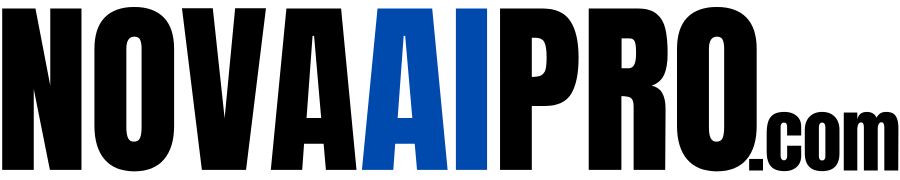If you’re looking to grow your YouTube channel without spending hours on video production, automating the process with AI is the perfect solution. Many successful YouTube channels, especially those focusing on motivation and personal development, have gone viral with high-quality videos that attract millions of views. These channels are earning thousands of dollars every month through ad revenue and other income streams. So, how can you create YouTube automation videos with AI to boost your channel and start generating revenue?
In this guide, we’ll walk you through how to use VideoGen, an AI-powered platform that helps you create professional-quality videos quickly and automatically. Let’s explore how you can start creating YouTube automation videos with AI and take your content creation process to the next level.
Step 1: Sign Up for VideoGen
The first thing you need to do is sign up for VideoGen. Click the link in the description or visit the VideoGen website to register. You can sign up using either your Google account or an email address.
Once you’re logged in, you’ll be taken to the VideoGen dashboard. Here, click on the “Get Started” button to begin creating your video.
Step 2: Choose a Template
Once you’re in the VideoGen dashboard, click on “Generate Video.” VideoGen offers various pre-designed templates for different video formats, such as explainer videos, TikTok reels, cartoons, and YouTube videos. For creating YouTube automation videos, select the YouTube template. This will ensure that your video is optimized for YouTube’s format.
Step 3: Add Resources and Script
Now, you need to provide the resources that will be used in your video. VideoGen allows you to upload your own media or choose from an extensive library of stock footage. You can find free stock video clips from sources like Pexels, or if you have a pro account, you can access premium stock footage.
Next, you’ll need a script for your video. If you’re unsure about what to write, you can use ChatGPT to generate ideas. For example, if you want to create a video about healthy habits, ask ChatGPT to generate 10 title suggestions, such as “10 Habits for a Healthy Life.” Choose your favorite title and then use ChatGPT to write the full script for the video.
Step 4: Customize Your Video
After obtaining the script, copy and paste it into the VideoGen platform. Now it’s time to customize your video. Here are the key customization options you can adjust:
- Voiceover: Choose the voiceover option for your video. VideoGen allows you to select the voice type, gender, language, and accent. You can also select the narration speed and tone.
- Captions: Add captions to your video for accessibility and better viewer engagement. You can adjust the font, size, color, and position of the captions.
- Music: Select background music for your video. VideoGen gives you access to music from the YouTube Library, or you can upload your own music if you prefer.
- Aspect Ratio: Choose the aspect ratio for your video. Since you’re creating a video for YouTube, select the appropriate landscape aspect ratio.
Step 5: Generate Your Video
Once you’ve customized all the elements, click the “Generate Video” button. VideoGen’s AI will automatically create your video in just a few minutes. The platform processes everything from the voiceover to the visuals and animations, making the entire creation process incredibly fast and easy.
You can also adjust the scene pacing, choosing how often the scenes change and how quickly the transitions occur. VideoGen offers a range of stock footage that fits your video’s theme, and the AI will automatically choose the best stock video clips for each scene.
Step 6: Edit and Fine-Tune Your Video
If you want to make further adjustments, VideoGen provides easy editing tools. You can:
- Split Scenes: If you need to adjust the length of a scene, you can split it and modify the timing.
- Change Background: Adjust the background fit to cover or contain your video content.
- Add Animations: Choose animations like zoom-in effects for smoother transitions.
Step 7: Export Your Video
Once you’re happy with your video, it’s time to export it. VideoGen offers resolutions up to 4K, ensuring your video looks great on any screen. You can export your video as a shareable link or download it directly to your computer.
Step 8: Upload and Share Your Video
After exporting your video, upload it to your YouTube channel. Be sure to optimize the video’s title, description, and tags with relevant keywords to help it rank better in search results. Share the video on social media platforms to reach a wider audience.
Why Use VideoGen for YouTube Automation?
VideoGen is an ideal tool for automating your YouTube video creation process. Here’s why:
- Time-Saving: With AI-powered automation, you can create high-quality videos in minutes rather than hours.
- Customizable: You have full control over the video’s script, voiceover, music, and visuals.
- High-Quality: The platform uses stock footage and AI to generate polished videos that look professional.
- Scalable: Since you can create videos quickly and easily, you can upload multiple videos per week, helping your channel grow faster.
Conclusion
By using VideoGen, you can automate the video creation process and focus on growing your YouTube channel. Whether you’re a beginner or an experienced creator, VideoGen helps streamline video production, allowing you to consistently upload content that attracts views and generates revenue.
If you’re ready to create YouTube automation videos with AI, sign up for VideoGen today and start creating. If you have any questions or would like to share your experience with VideoGen, leave a comment below. Don’t forget to like, share, and subscribe to get more tips on growing your YouTube channel with AI-powered tools.
Happy creating!